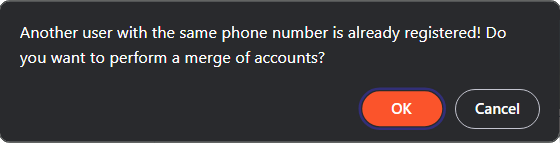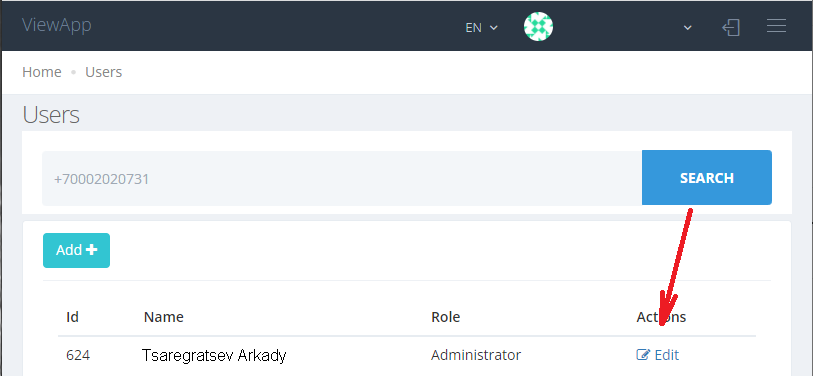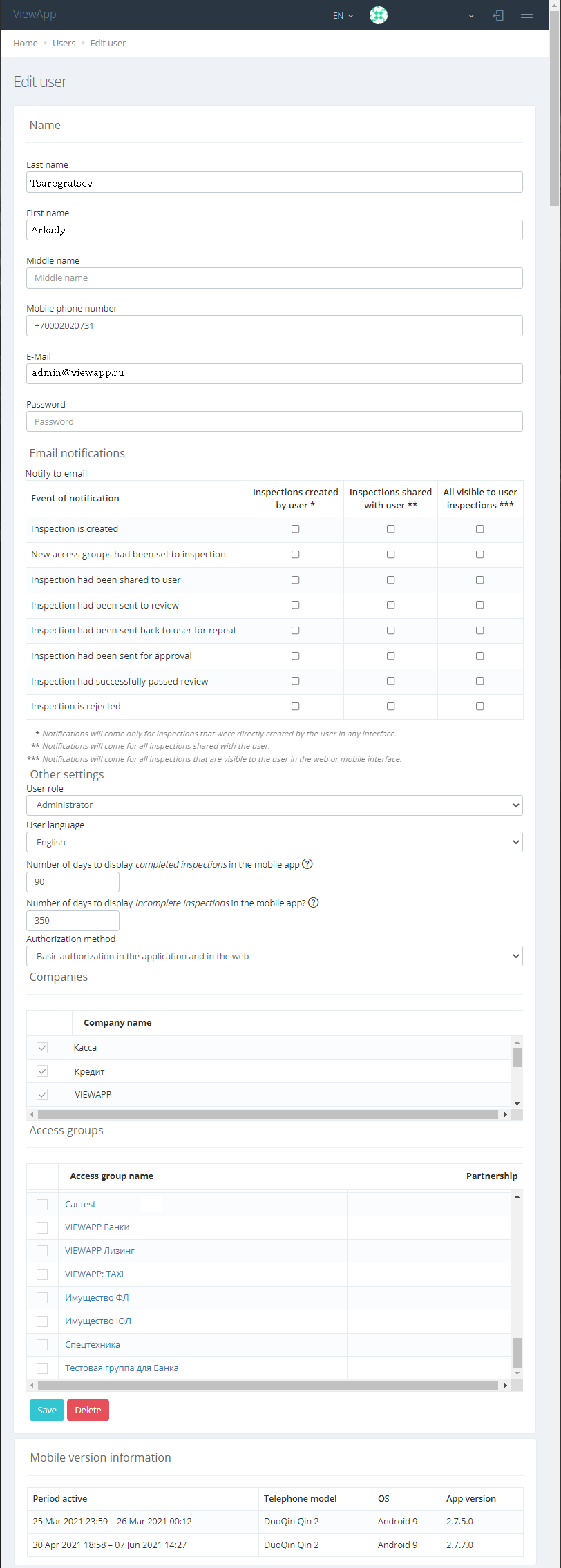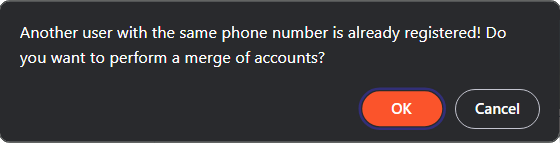The Users page allows you to manage your user profile: customize access to Company and / or Access Group, change the Role that affects the availability of user features, and manage notification settings.
Important! On the Users page you won't be able to find a user who isn't affiliated with a company!
To open a profile, find the desired user and click “Edit”
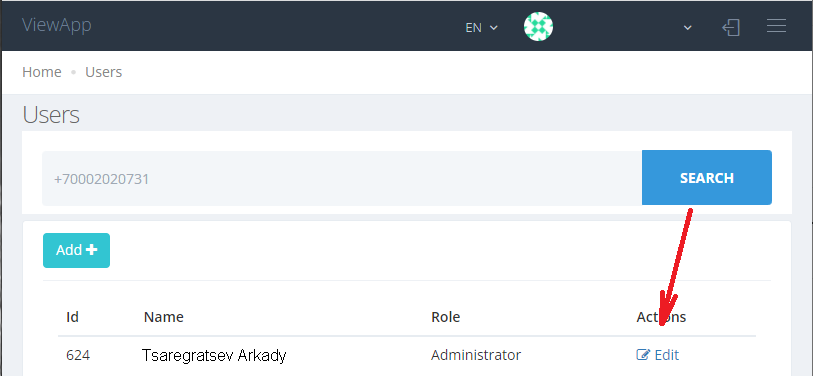
Available settings:
-
Email notifications - allows you to configure the User Notification of creation and modification of inspections, both created by the user himself, and available to the user within the Access Group.
-
It is possible to set up Email notifications about events related to the change of inspection status:
-
Inspection is created
-
New access groups has been set to inspection
-
Inspection has been shared to user
-
Inspection has been sent to review
-
Inspection has been sent back to an user to repeat
-
Inspection has been sent for approval
-
Inspection has passed review
-
Inspection is rejected
For example, if the user is an Expert, he should set up a notification about the transfer of new inspections to the status Forwarded for inspection
-
User role - allows you to set a role for a user
-
User language - selecting the main interface language for the user
-
Number of days to display completed inspections in the mobile app? - in days
-
Number of days to display incomplete inspections in the mobile app? - in days
-
White-listed IPs for web and integrapi - allows you to restrict access to the web portal by IP-address
-
Permissions:
-
Companies - providing access to inspection templates within the selected company in the mobile app
-
Access groups - allows users to access Inspection Templates (roles above Agent) and Completed Inspections (roles above Inspection Operator) within the selected Access Group, as well as to edit Inspection Templates (Group Administrator role)
-
Mobile version information - information about all user logins, i.e. about the events when the user entered the login and password, indicating the version of the mobile application used
|
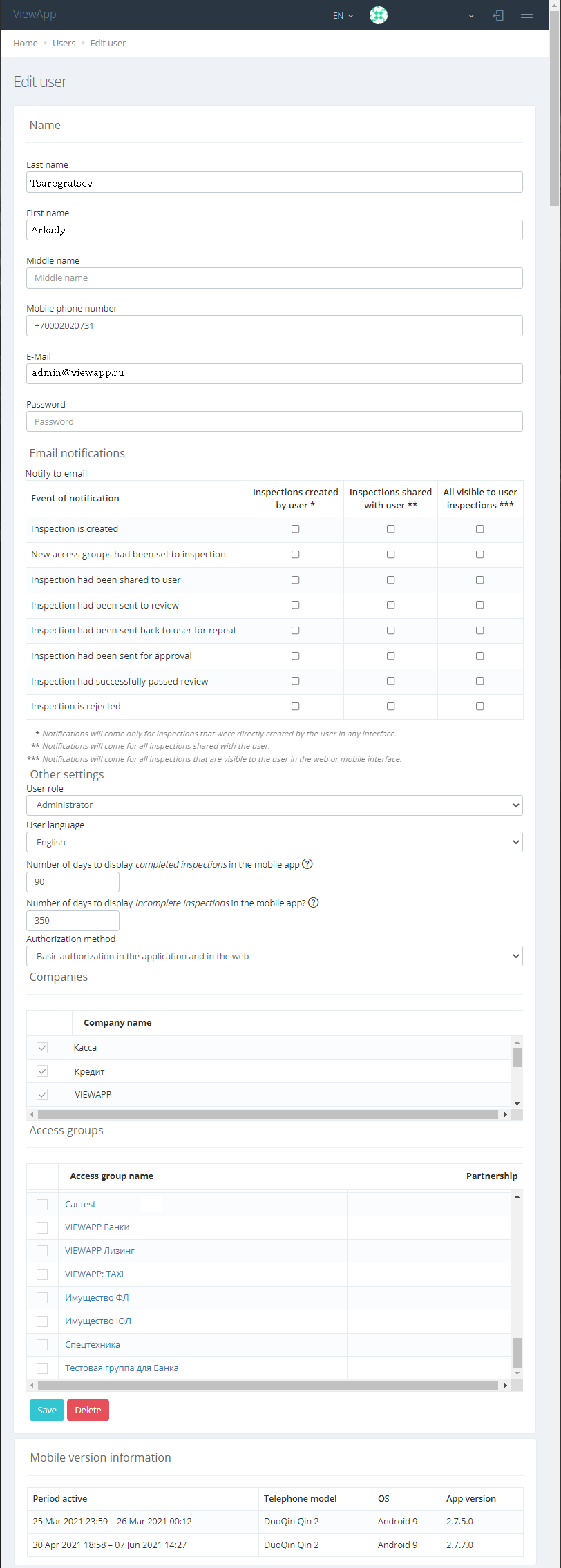
|
User profiles deduplication
The system has a mechanism for deduplicating user profiles. The algorithm of operation of the mechanism is as follows:
- there are two already created accounts
- in the first profile, change the phone number to the one indicated from the second profile
- after saving the first profile, a request to merge duplicate profiles will pop up
- after the merger is approved, all linked inspections from the second profile will be copied to the first profile and the second profile will be deleted